There are a number of simple ways to add links to your WordPress pages or posts.
» Knowledgebase » Content Management » Add links to WordPress Pages or Posts
Add links to WordPress Pages or Posts
In the WordPress Gutenberg Editor

- Within your block, select the relevant text
- Click the link button
- Add the URL of the target website
- Hit Enter to save
In the WordPress Classic Visual Editor

- Select the Visual editor using the Text tab in the WordPress editor
- Type in the text you wish to use as a link.
- Select the text and click the Paperclip icon in the edit ribbon. This will open up the Insert / edit link dialogue
- Enter the URL of the target page and the link title into the dialogue box
In the WordPress Classic Text Editor
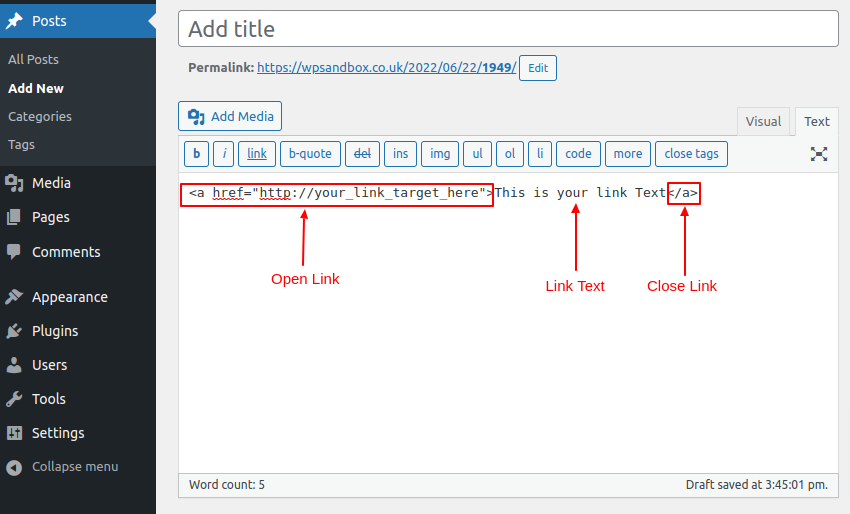
This method appears tricky if you don't know HTML but is actually very simple and it is useful to know how to do this manually.
- Select the Text editor using the Text tab in the WordPress editor
- Start the HTML link tag as follows:
<a href="http://your_link_target_here">
- Enter the Link description:
This is your link Text
- Close the HTML link tag -
</a>
UK WordPress Support
We are a team of UK based WordPress experts offering WordPress help & support, WordPress site management and maintenance, content management services, one to one WordPress training and consultancy.
Need to chat? Contact Us Now!
WordPress Maintenance
Let us manage your plugin and theme updates, keep your WordPress website site running smoothly and your visitors happy!
One to One WordPress Training
We provide one to one WordPress training to individuals and companies all over the World!
Whether you are developing new skills for business or working on a personal project, we can support you, and your first trial session is free!
WPHelpDesk Difficulty Rating
Simple All WordPress users should be able to manage this
Basic You’ll need to to be familiar with adding content to a WordPress website
Intermediate You’ll need to know your way around most of the WordPress dashboard and be familiar with installing themes and plugins.
Advanced You will need to be comfortable with all aspects of WordPress Administration including installing and configuring themes and advanced plugins
Expert You will need to be comfortable with coding, editing databases and other tasks that could permanently damage your website. Proceed with caution!
No rating applied yet


0 Comments